FIGMA Training
Figma is a powerful and widely-used design tool for user interface (UI) and user experience (UX) design. It allows multiple people to collaborate on the same design in real-time, making it ideal for team projects.
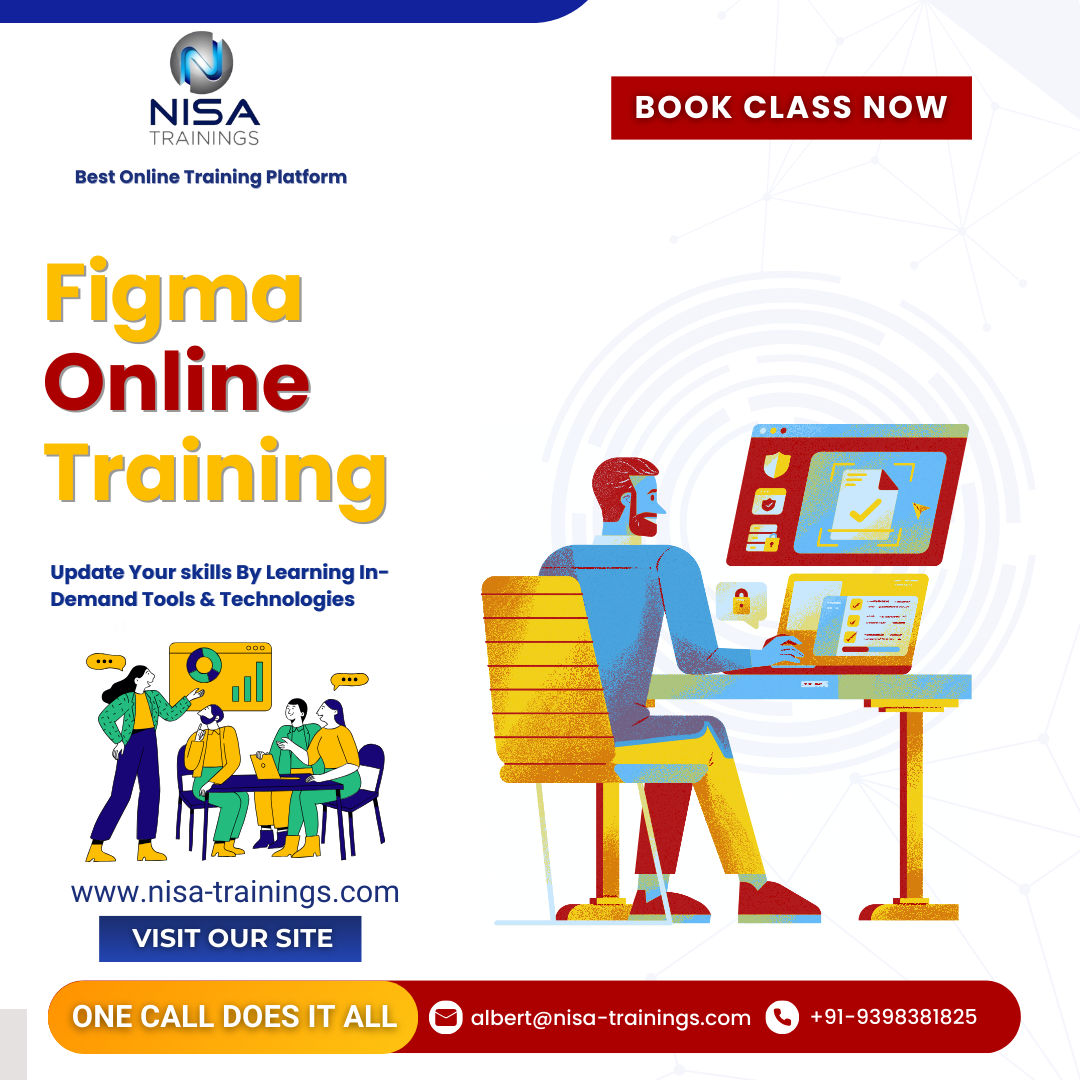
Why should you choose Nisa For FIGMA Training?
Nisa Trainings is the best online training platform for conducting one-on-one interactive live sessions with a 1:1 student-teacher ratio. You can gain hands-on experience by working on near-real-time projects under the guidance of our experienced faculty. We support you even after the completion of the course and happy to clarify your doubts anytime. Our teaching style at Nisa Trainings is entirely hands-on. You’ll have access to our desktop screen and will be actively conducting hands-on labs on your desktop.
Job Assistance
If you face any problem while working on FIGMA Course, then Nisa Trainings is simply a Call/Text/Email away to assist you. We offer Online Job Support for professionals to assist them and to solve their problems in real-time.
The Process we follow for our Online Job Support Service:
- We receive your inquiry for Online Job
- We will arrange a telephone call with our consultant to grasp your complete requirement and the tools you’re
- If our consultant is 100% confident in taking up your requirement and when you are also comfortable with our consultant, we will only agree to provide service. And then you have to make the payment to get the service from
- We will fix the timing for Online Job Support as mutually agreed by you and our consultant.
Course Information
FIGMA Training
Duration: 25 Hours
Timings: Weekdays (1-2 Hours per day) [OR] Weekends (2-3 Hours per day)
Training Method: Instructor Led Online One-on-One Live Interactive
Sessions.
COURSE CONTENT :
Module 1: Introduction to Figma
What is Figma?
- Overview of Figma as a UI/UX design tool
- Benefits of using Figma (collaboration, cloud-based, cross-platform)
Getting Started with Figma
- Creating an account
- Navigating the Figma interface (toolbar, layers panel, properties panel, canvas)
- Understanding Figma files, projects, and teams
Figma Workspaces
- How to create a new file, page, and frame
- Canvas overview
- Zooming, panning, and navigating the design area
Module 2: Basic Design Tools in Figma
Frames and Artboards
- What is a frame and its role in Figma
- Using frames for artboards, containers, and layouts
- Creating and resizing frames
Shapes and Basic Drawing
- Using basic shapes (rectangles, circles, lines, polygons)
- Combining shapes to create custom designs
- Working with vector paths using the Pen Tool
Text Tool
- Adding and editing text
- Font styles, sizes, and text properties
- Aligning and positioning text elements
Color & Styling
- Understanding the color picker and adding colors
- Using gradients, opacity, and fill styles
- Applying strokes (borders), shadows, and effects
Module 3: Working with Components and Assets
What are Components?
- Introduction to components and their benefits (reusability and consistency)
- Creating components (Cmd/Ctrl + Alt + K)
- Editing components (master component vs. instances)
Creating and Using Styles
- Managing color, text, and effect styles
- Reusing and updating styles across a design file
- Creating and applying design systems in Figma
Assets Panel and Plugins
- Using the Assets panel to add reusable components, icons, and images
- Installing and using plugins to enhance productivity (e.g., icons, accessibility, stock images)
Module 4: Layout and Responsive Design
Auto Layout
- Introduction to Auto Layout for dynamic and responsive designs
- Creating Auto Layout frames and adjusting padding, spacing, and alignment
- Practical examples of Auto Layout in buttons, cards, and lists
Constraints
- Setting up constraints for responsive behavior when resizing frames
- Understanding how constraints work with Auto Layout
Grids and Alignment
- Working with layout grids and guides for precise design
- Aligning and distributing elements on the canvas
Module 5: Prototyping and Interactivity
Prototyping Basics
- Introduction to interactive prototypes in Figma
- Setting up prototype links (on-click, on-hover, on-drag)
- Adding transitions and animations (Smart Animate, dissolve, move in/out)
Advanced Prototyping Features
- Using overlays, modal windows, and fixed elements
- Creating multi-screen flows and user journeys
- Prototyping interactions for mobile, web, and desktop views
Testing Prototypes
- Sharing prototypes with stakeholders for feedback
- Previewing prototypes in desktop and mobile views
- Collecting and interpreting user feedback through comment mode
Module 6: Collaboration in Figma
Real-time Collaboration
- Working in Figma with team members in real-time
- Understanding Figma’s multiplayer design environment
- Commenting and annotating designs for team feedback
Version Control and History
- Tracking design changes using version history
- Restoring previous versions of files
- Best practices for managing design iterations
Sharing Files and Permissions
- Sharing Figma files with external stakeholders (view, edit, and comment permissions)
- Exporting files for handoff to developers (e.g., code snippets, CSS)
Module 7: Advanced Features and Best Practices
Design Systems in Figma
- Building and managing a design system within Figma
- Creating reusable components, color palettes, typography styles, and spacing guidelines
- Organizing design systems for teams
Interactive Components (Variants)
- Introduction to variants and component properties
- Creating button states (normal, hover, active, disabled)
- Using variants to simplify design changes
Accessibility in Figma
- Best practices for designing accessible user interfaces
- Using Figma plugins for accessibility checks
- Creating high-contrast color schemes and ensuring text legibility
